Computer basic course for students CLASS
Computer basic course for students
Students from 7 to 10 years old learn about the devices of a computer and the Internet, master the techniques of fast printing and learn to work confidently with text, spreadsheets and presentations in popular programs.
Who is this course for?
Llearning process
What the student will learn in the course
1 module: "Computer skills 1. Working with a computer and application programs"
The module"Computer Skills"eat 1. AWorking with a Computer and Application Programs” teaches children how to use the operating systemm verturns, quickly and correctly types Russian and English layouts using special simulators and confidently works with text, spreadsheets and presentations in popular applications programs.
Methodical structure of the module:
-
Acquaintance with the computer: the history of its appearance, internal structure and general principle of operation;
-
Introduction to the keyboard. typing speed training;
-
Familiarity with the internet and cloud storage systems. Iinternet security;
-
"Googlee Documents". Adding lists and images to a document;
-
"Google Documents". headings and subheadings;
-
"Google Docs". Use of Third-Party Resources. preparation of reports;
-
"Google Spreadsheets". Getting started with the program: creating a table and doing basic data calculations;
-
"Google Spreadsheets". formulas and functions. The concept of interest;
-
"Google Spreadsheets". Working with columns and rows. creation of diagrams;
-
"Google Slides". Entry into the program: creating the first presentation;
-
"Google Slides". Creation of the quest "Magic Room": editof images, insertion of hyperlinks;
-
"Google Slides". Creation of an intellectual quiz "Own Game".
2 mOdu: "Computer Literacy 2. Applications and Public Speaking"
In the "Computer Literacy 2. Applications and Public Speaking" module, students learn more about working in Google Slides and Google Sheets, learn about new functions and working methods. This module helps students acquire important skills that will be useful in life: public speaking, the ability to structure information and create interesting reports. And also teach children oratorio and presentation of their own projects. This skill will help overcome the fear of public speaking, make speech clearer, and make presenting thoughts more understandable to others.
Methodical structure of the module:
repetition of the subject matter;
"Google Spreadsheets". Use nested functions. IF function;
"Google Spreadsheets". Search for data and design charts. create a report about your favorite game; "Google Spreadsheets". sparkline function and dynamic charts;
"Google Spreadsheets". Learn about the TDATE function and record the first macro;
"Google Spreadsheets". Selecting data from a table. FILTER function. collaboration in tables. Assignment of access rights;
"Google Spreadsheets". Structure of diagrams. do-it-yourself waffle and bar charts;
"Google Slides". structure and design; "Google Slides". reporting. work with text;
"Google Slides". Rules for reporting and defending the project; preparation for project defense; Work on your own project and its protection.